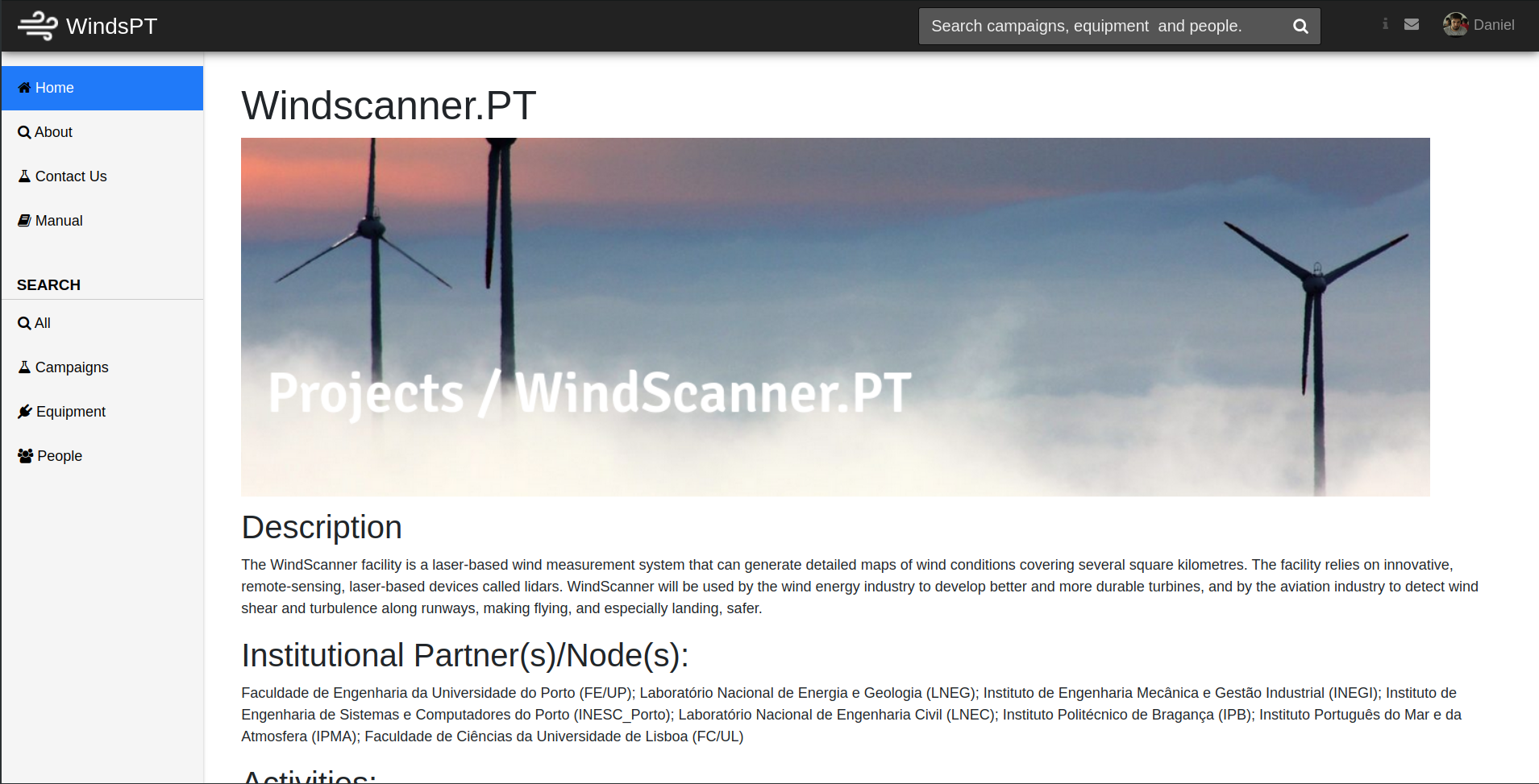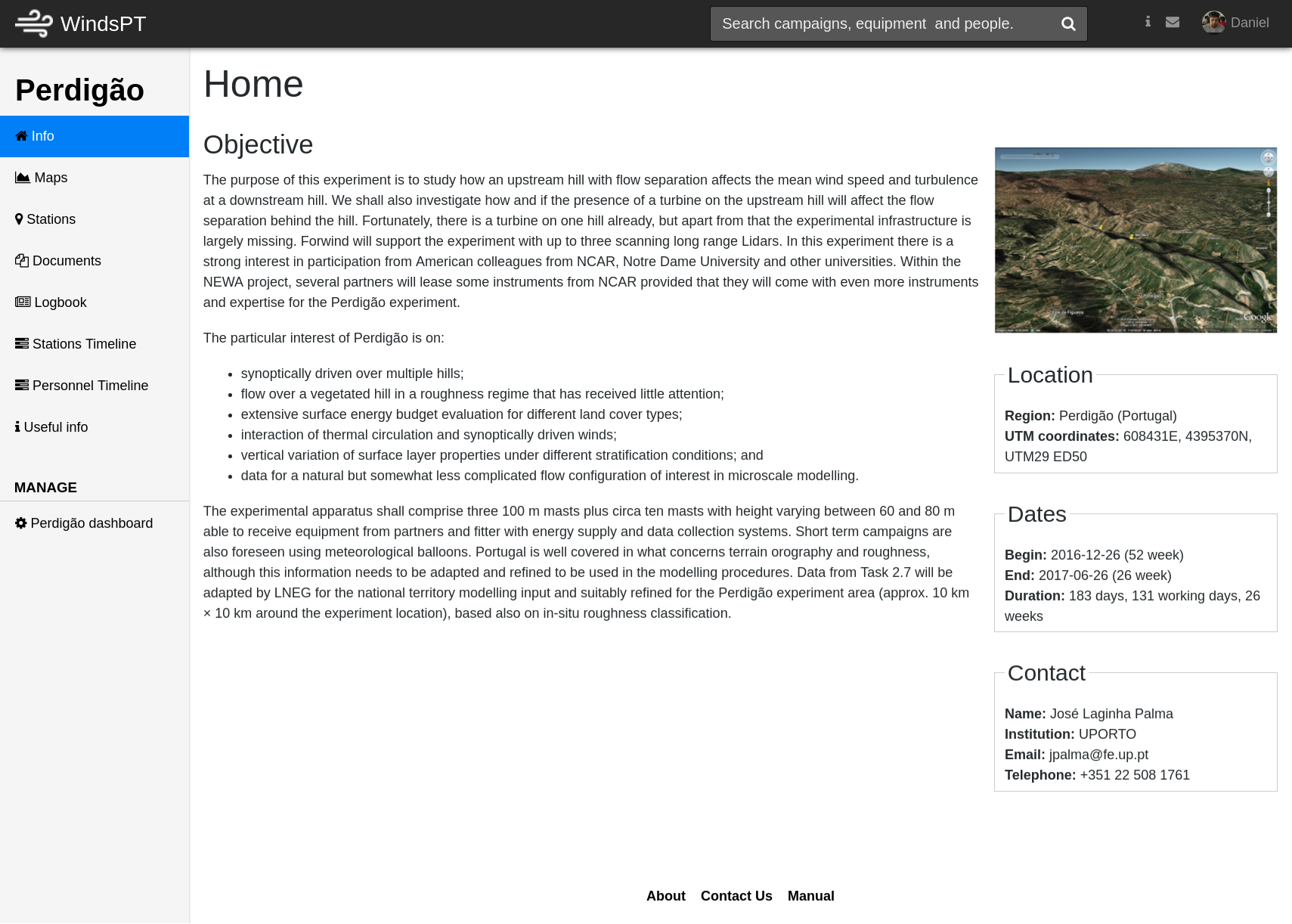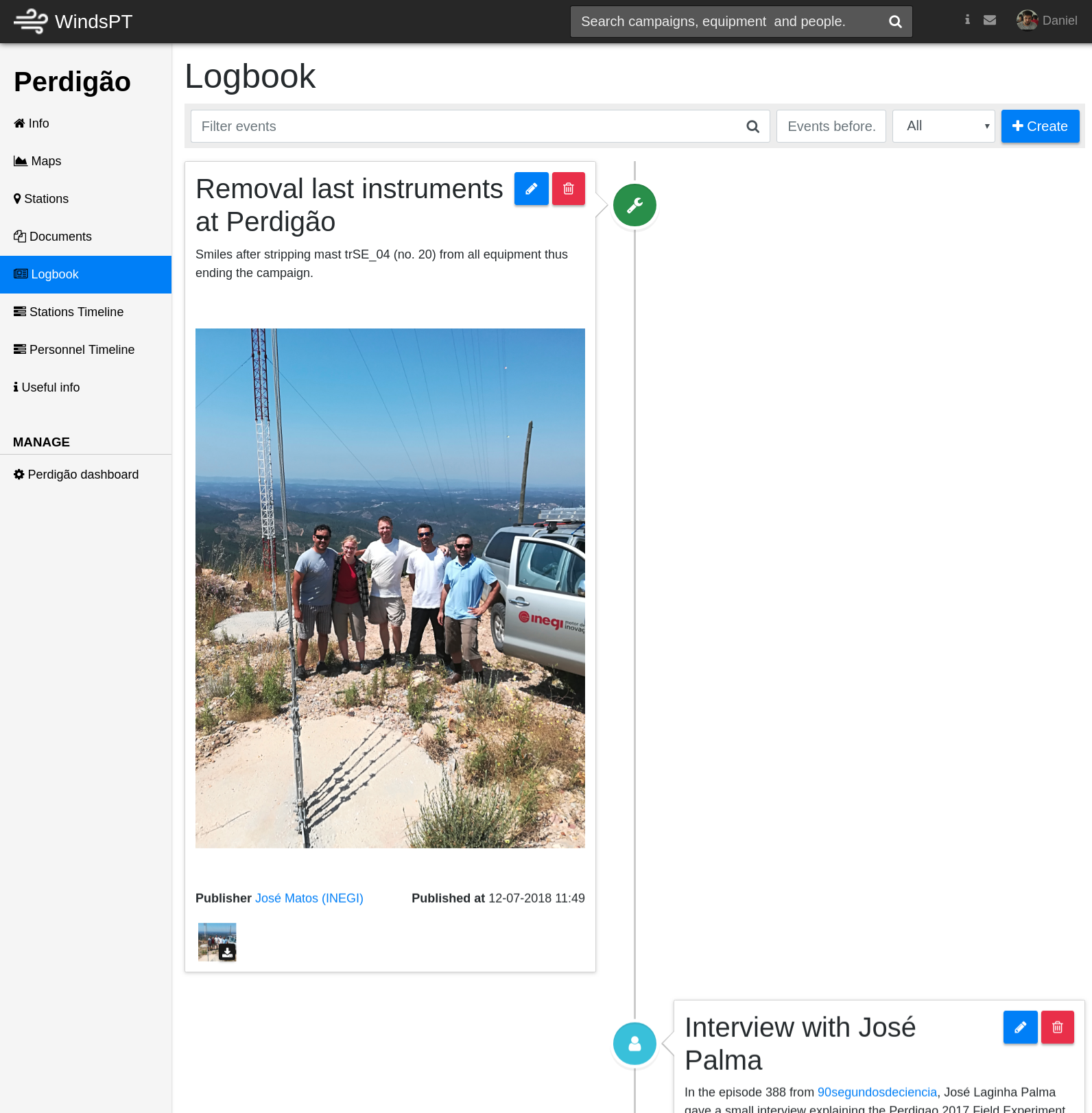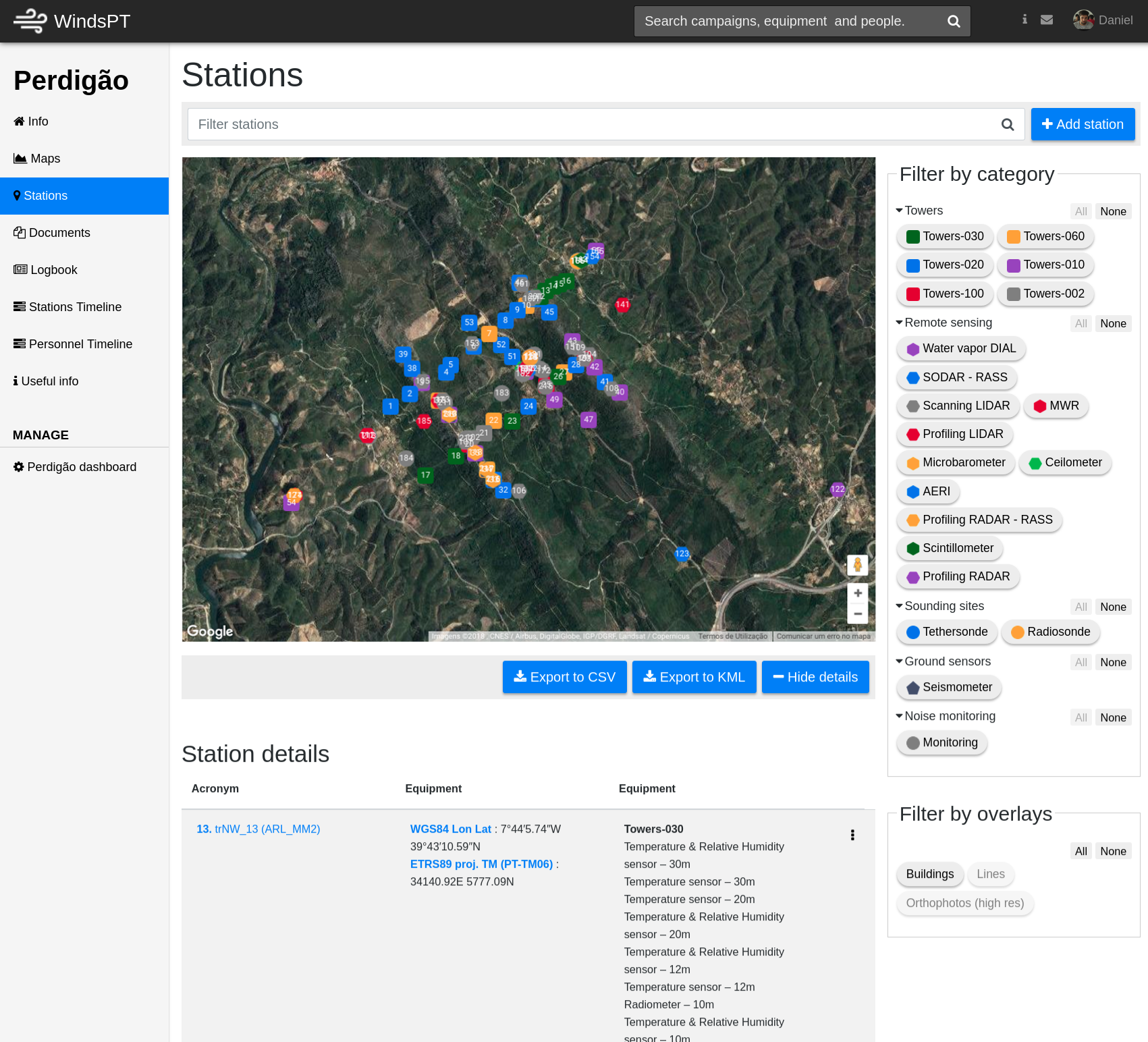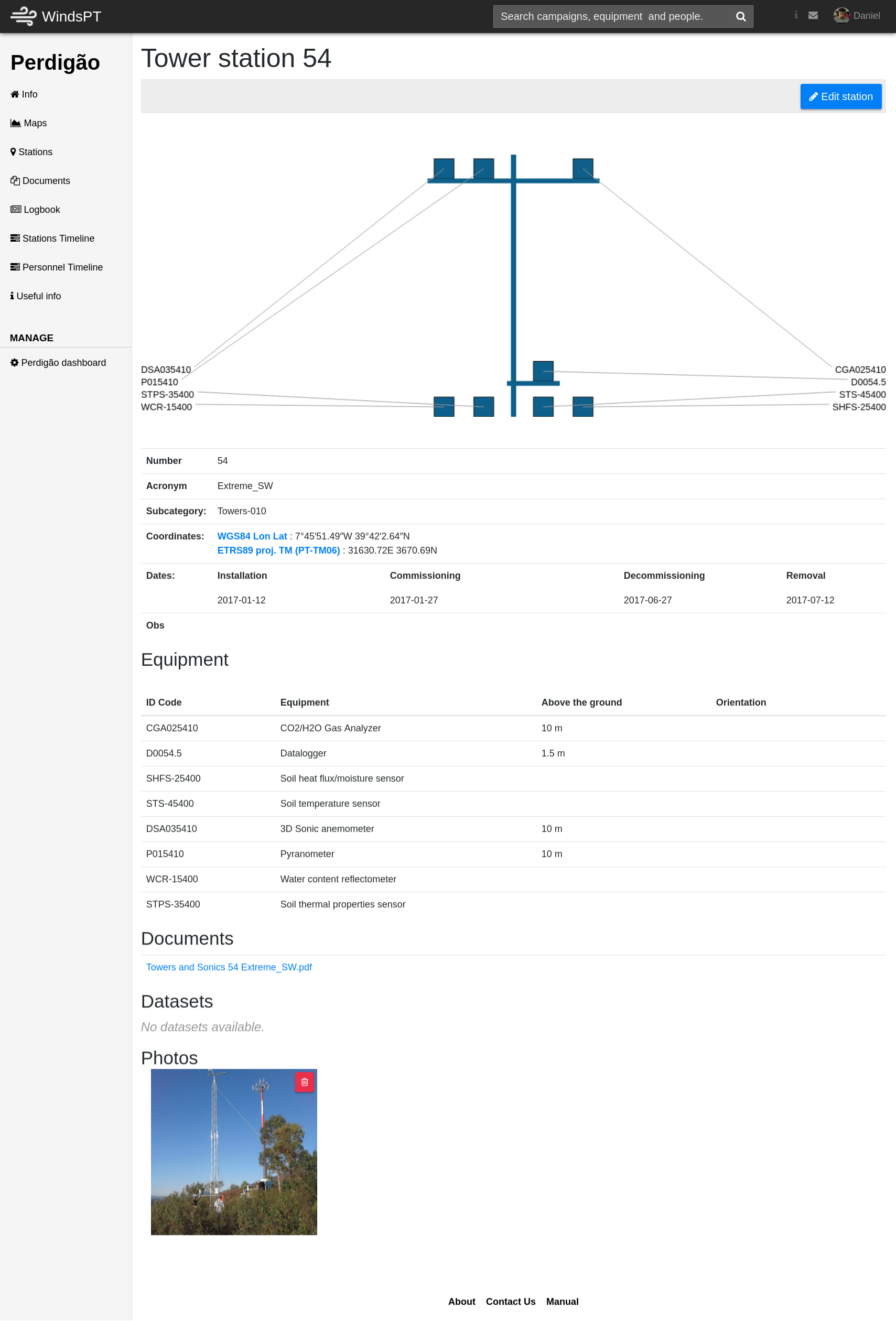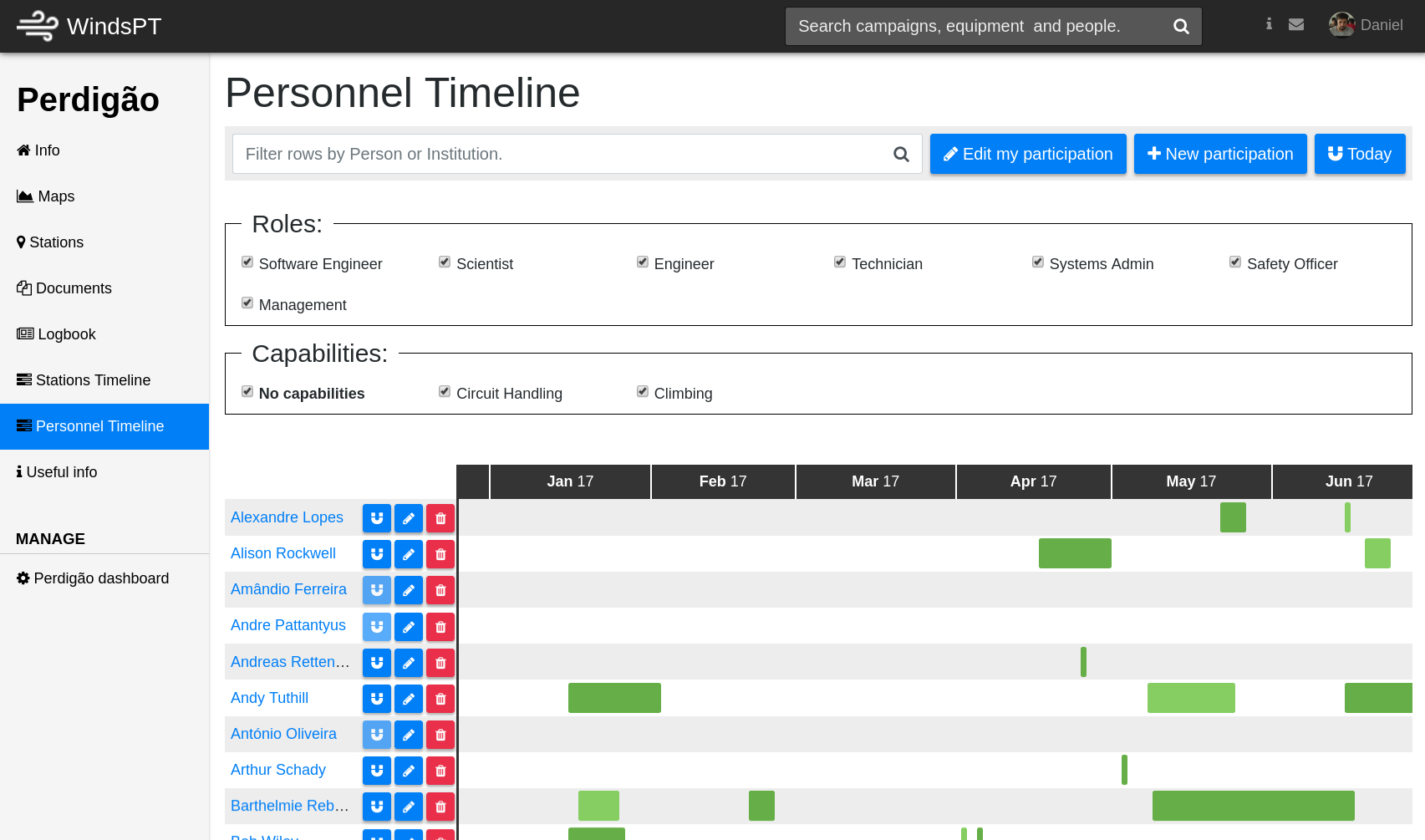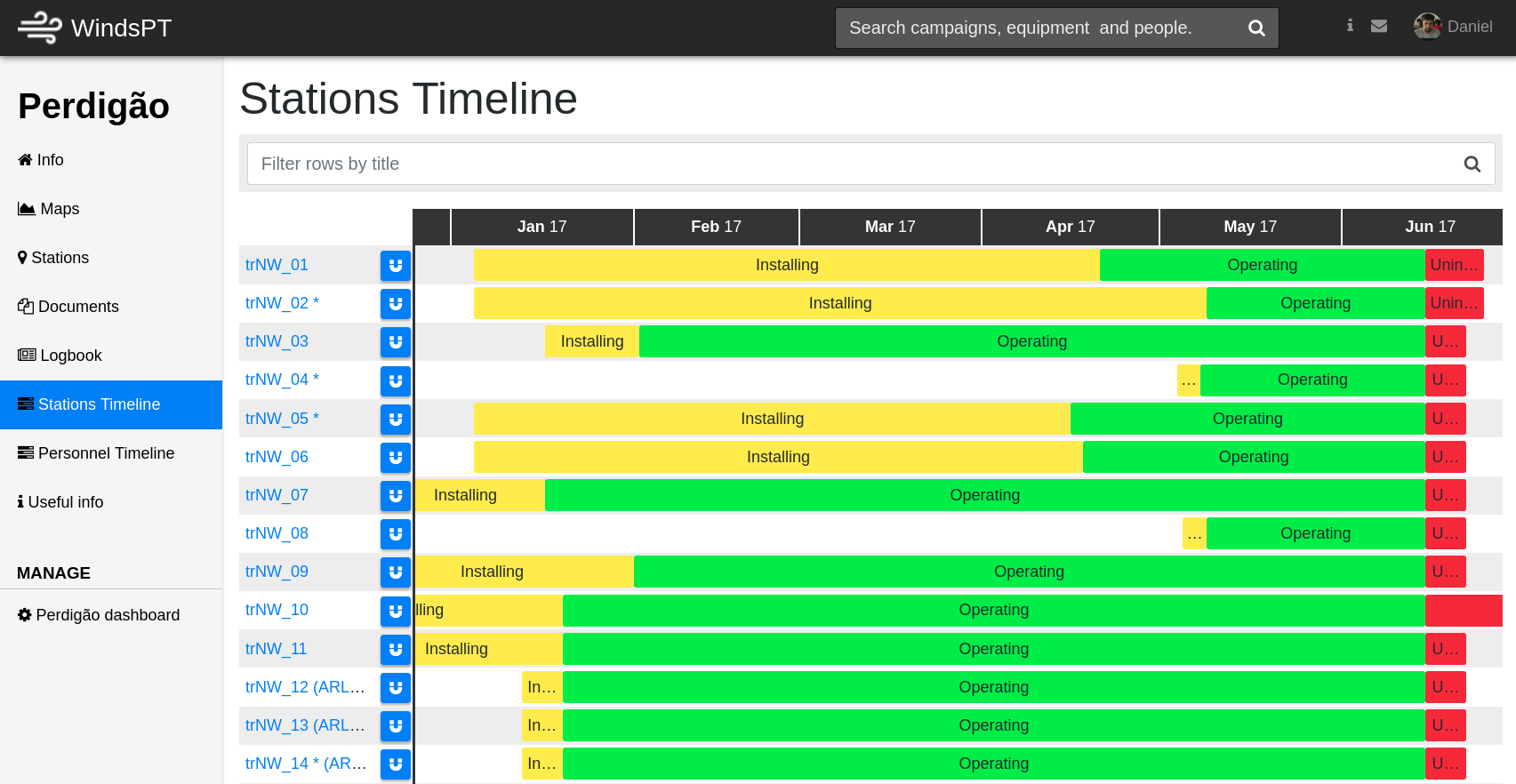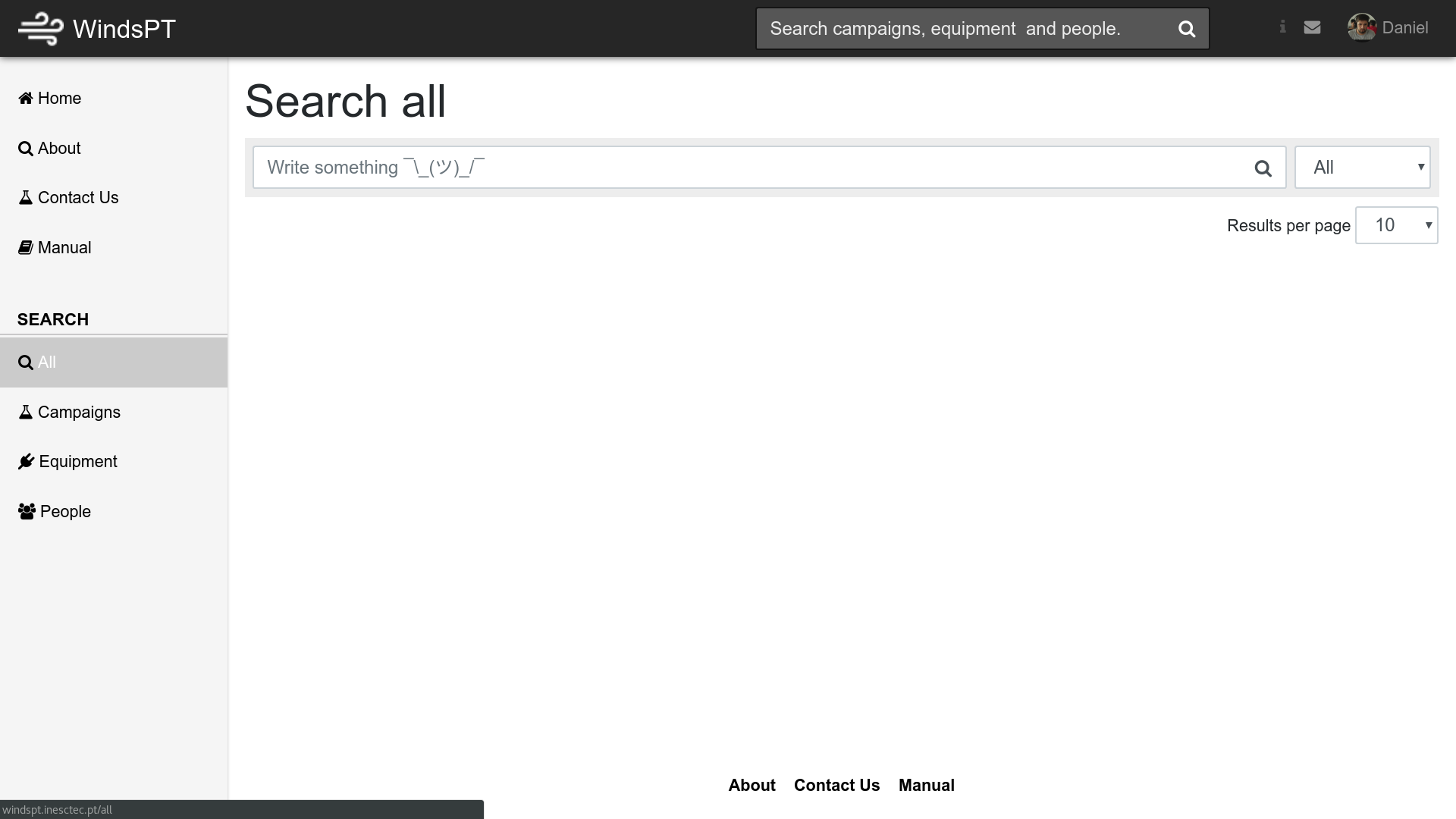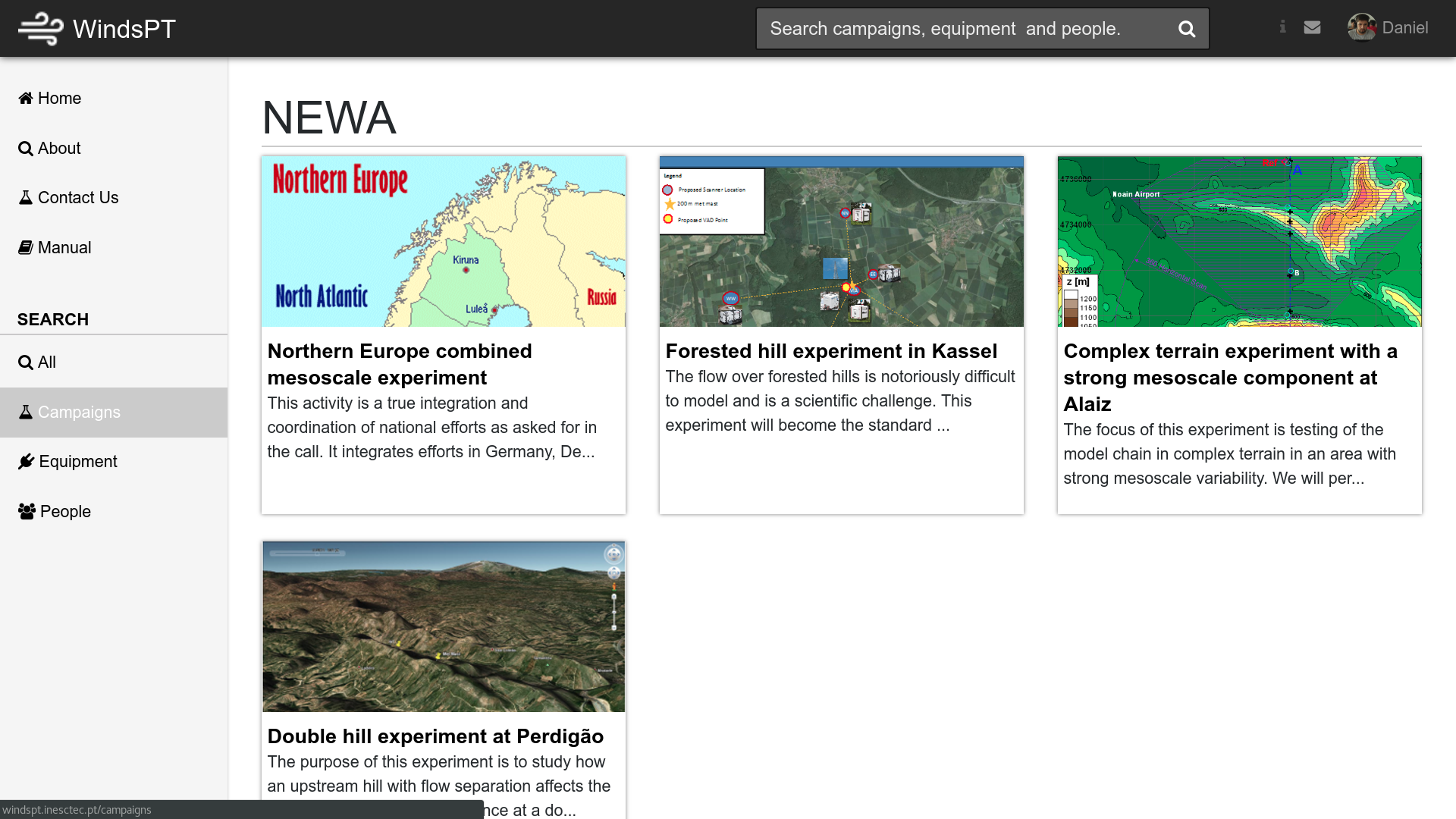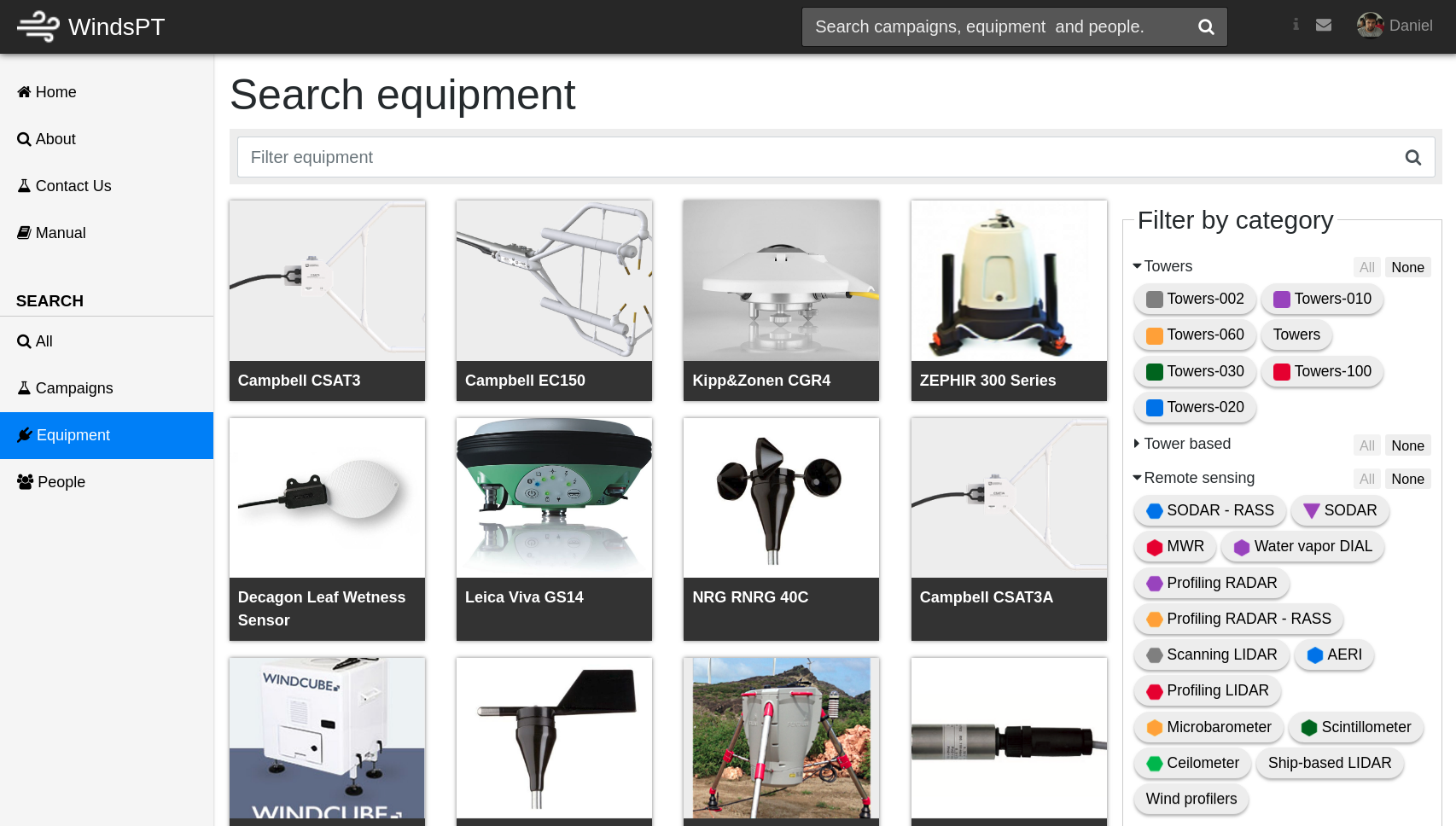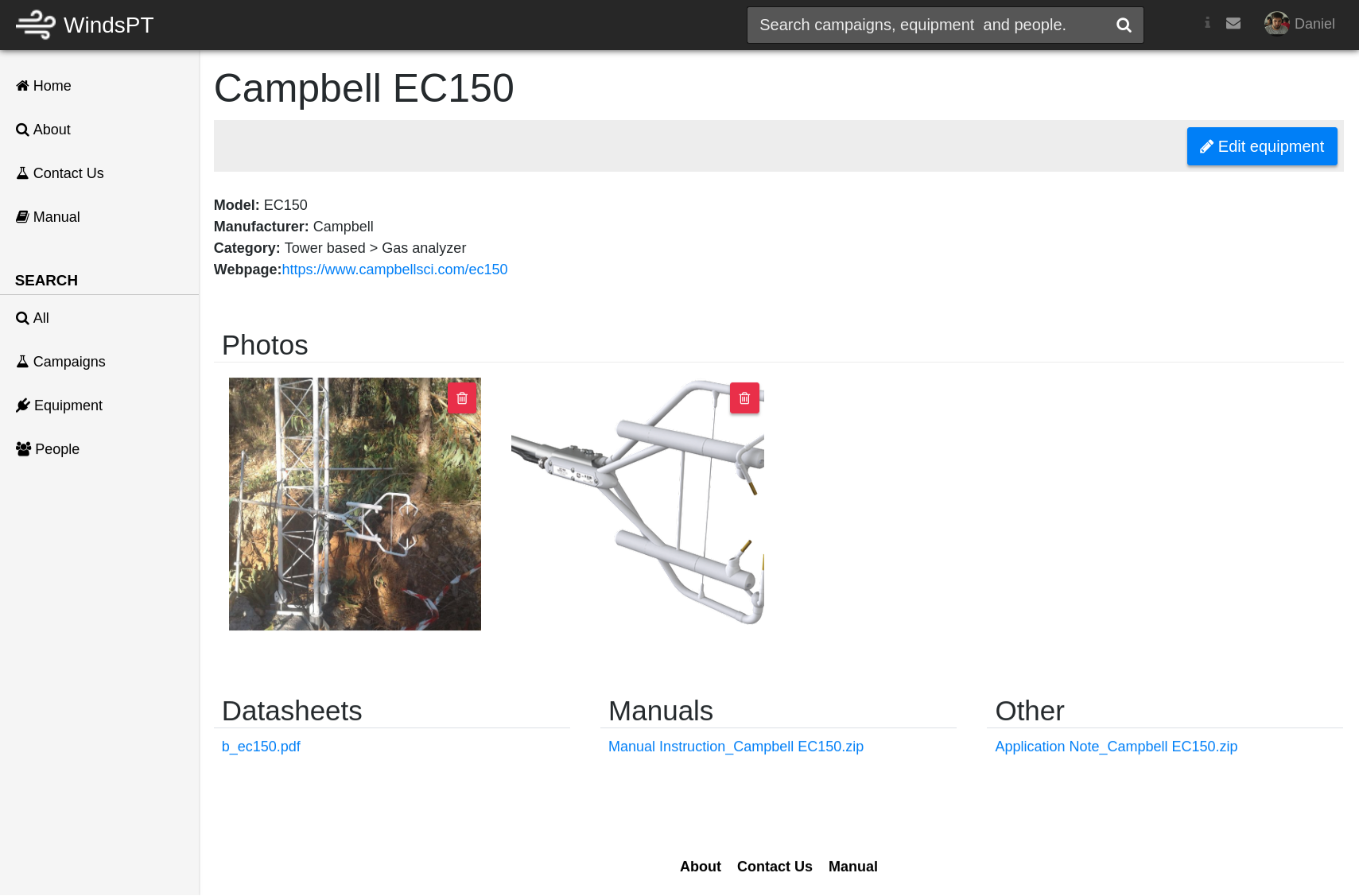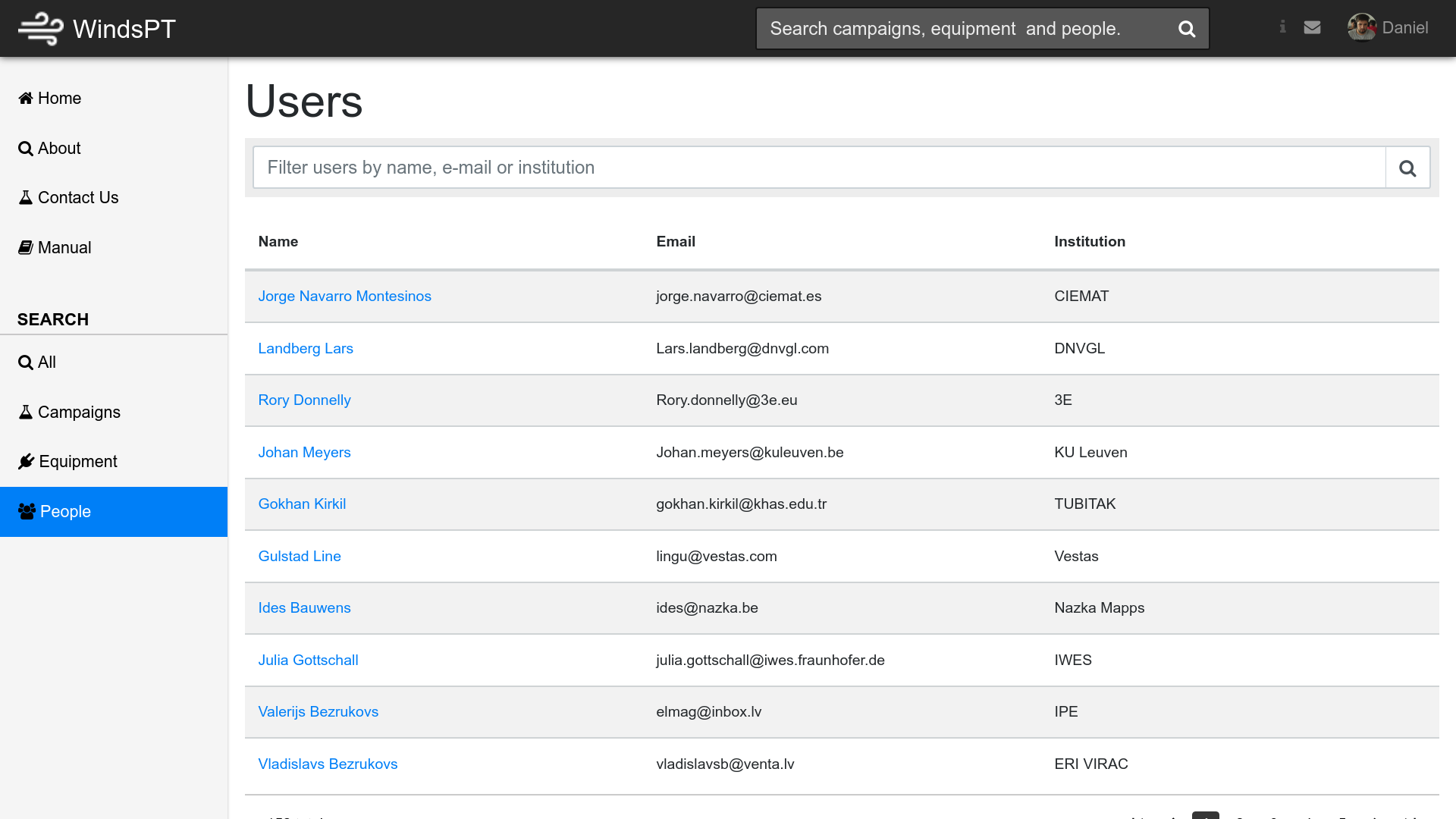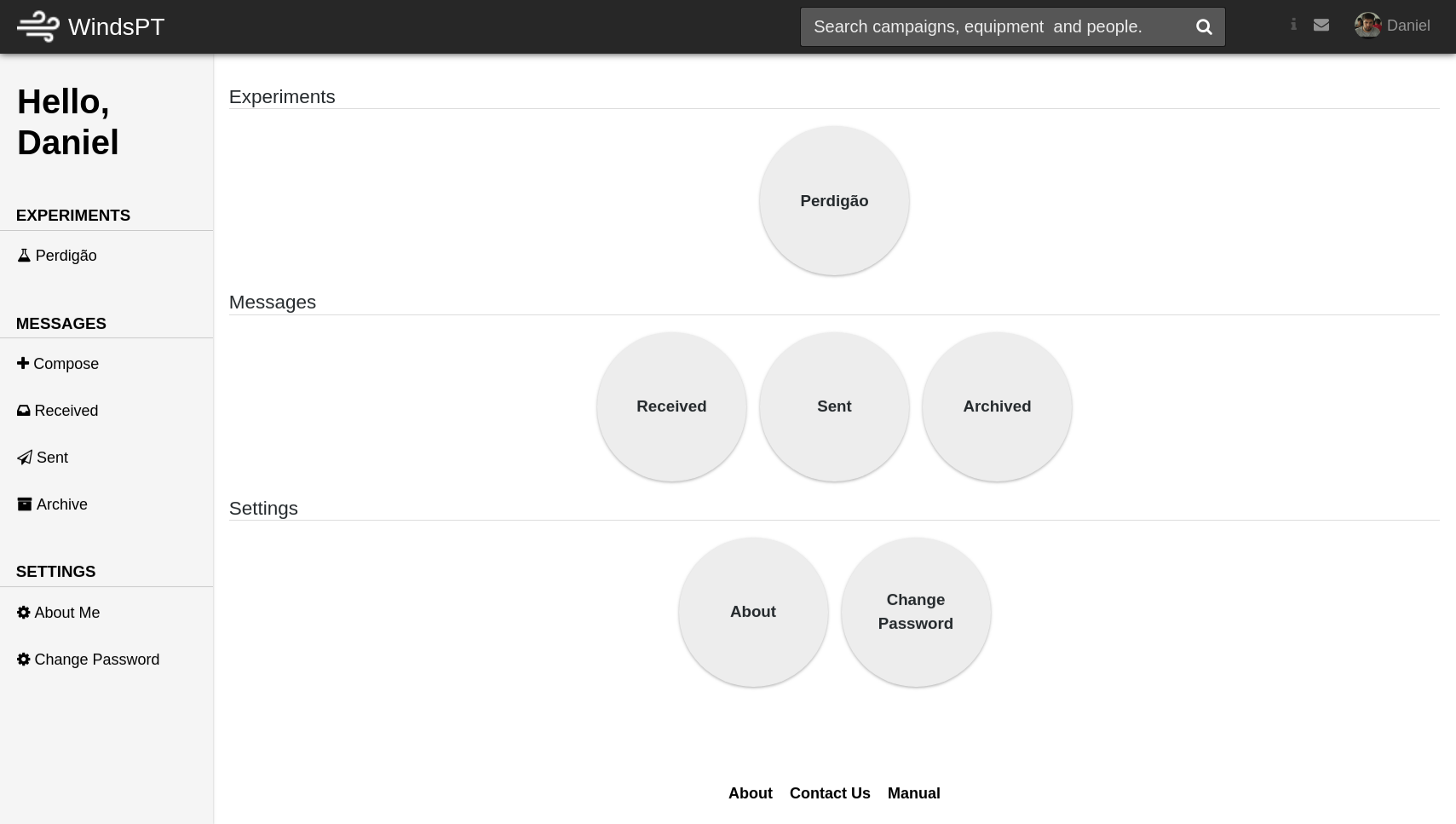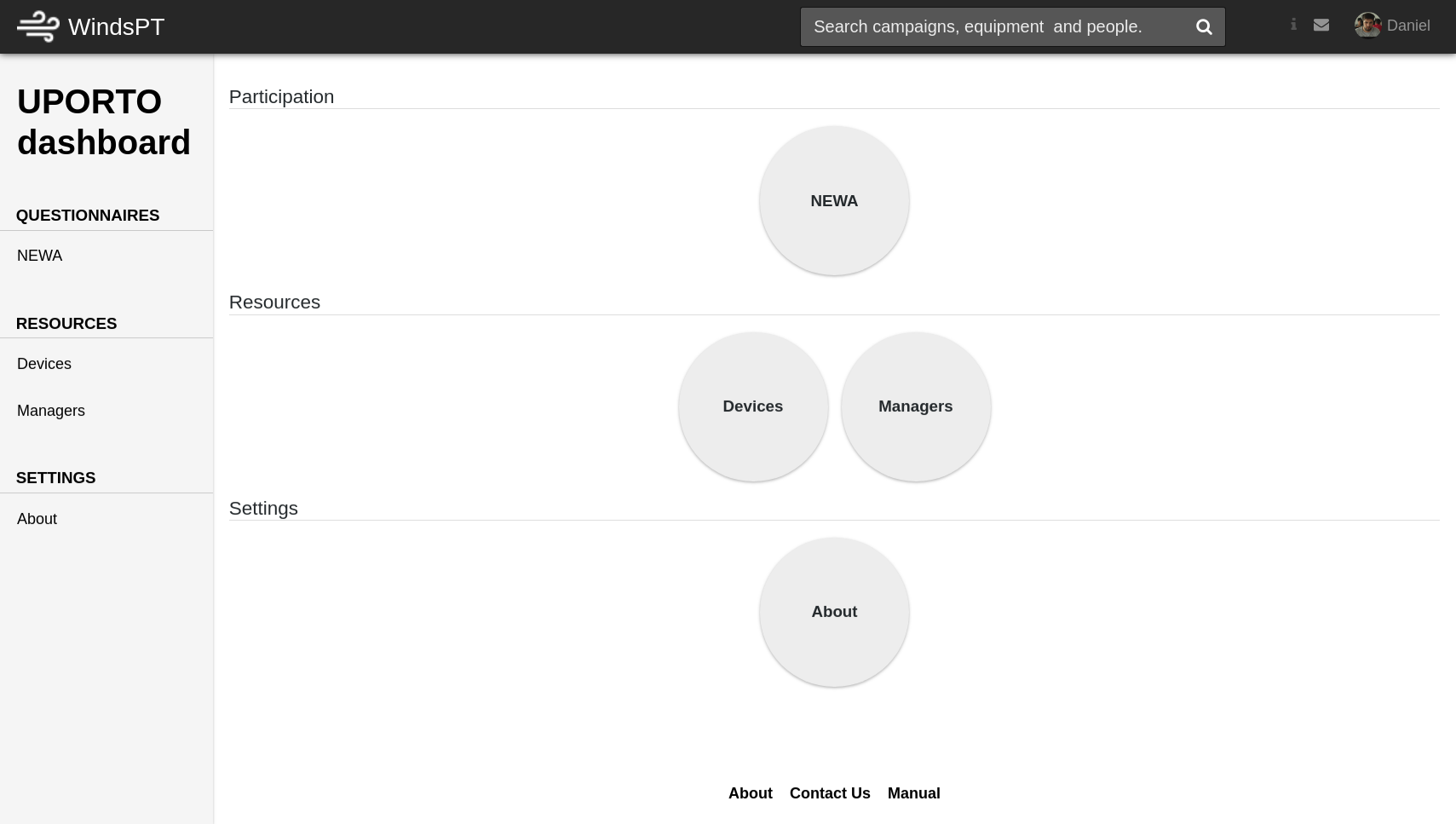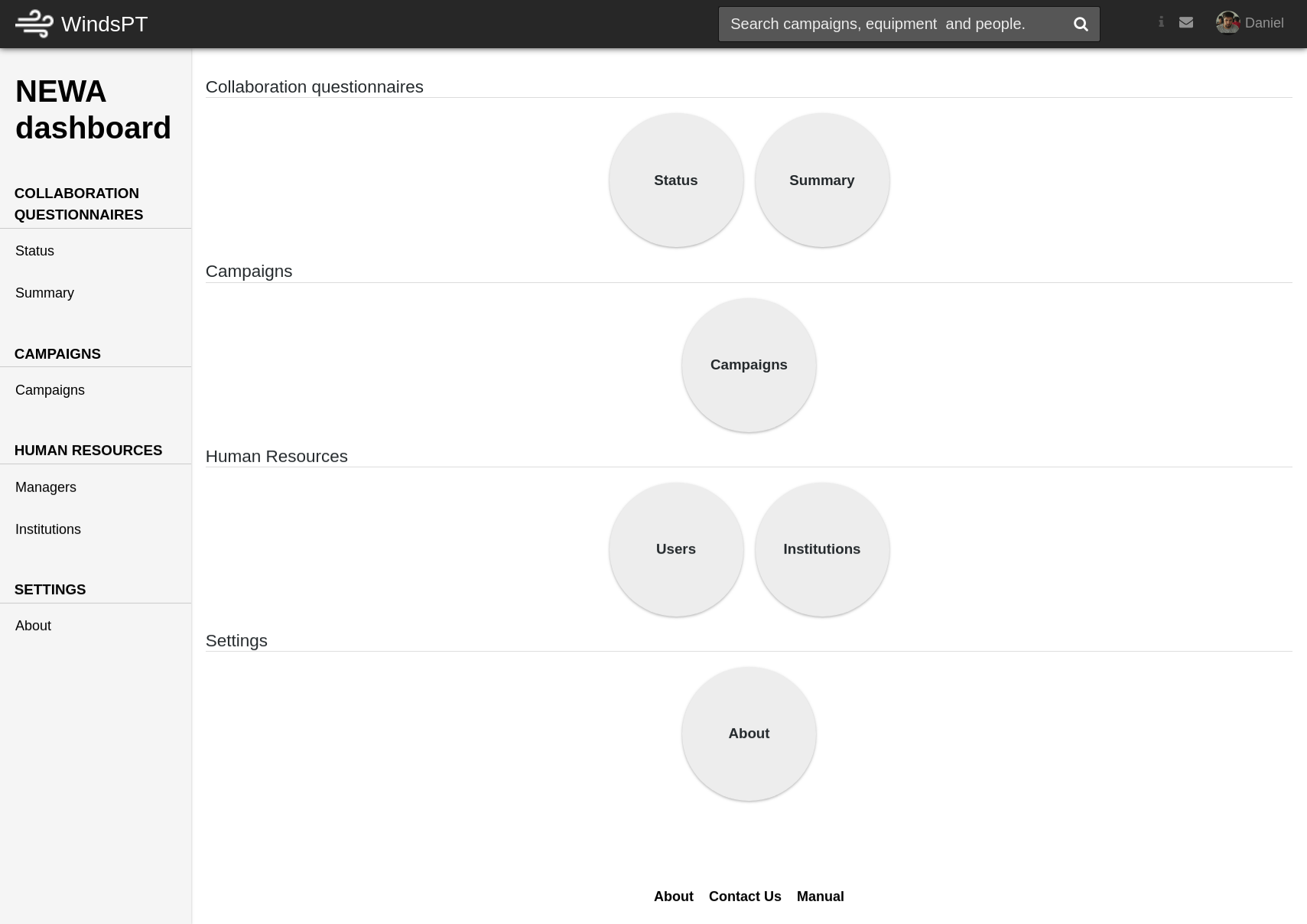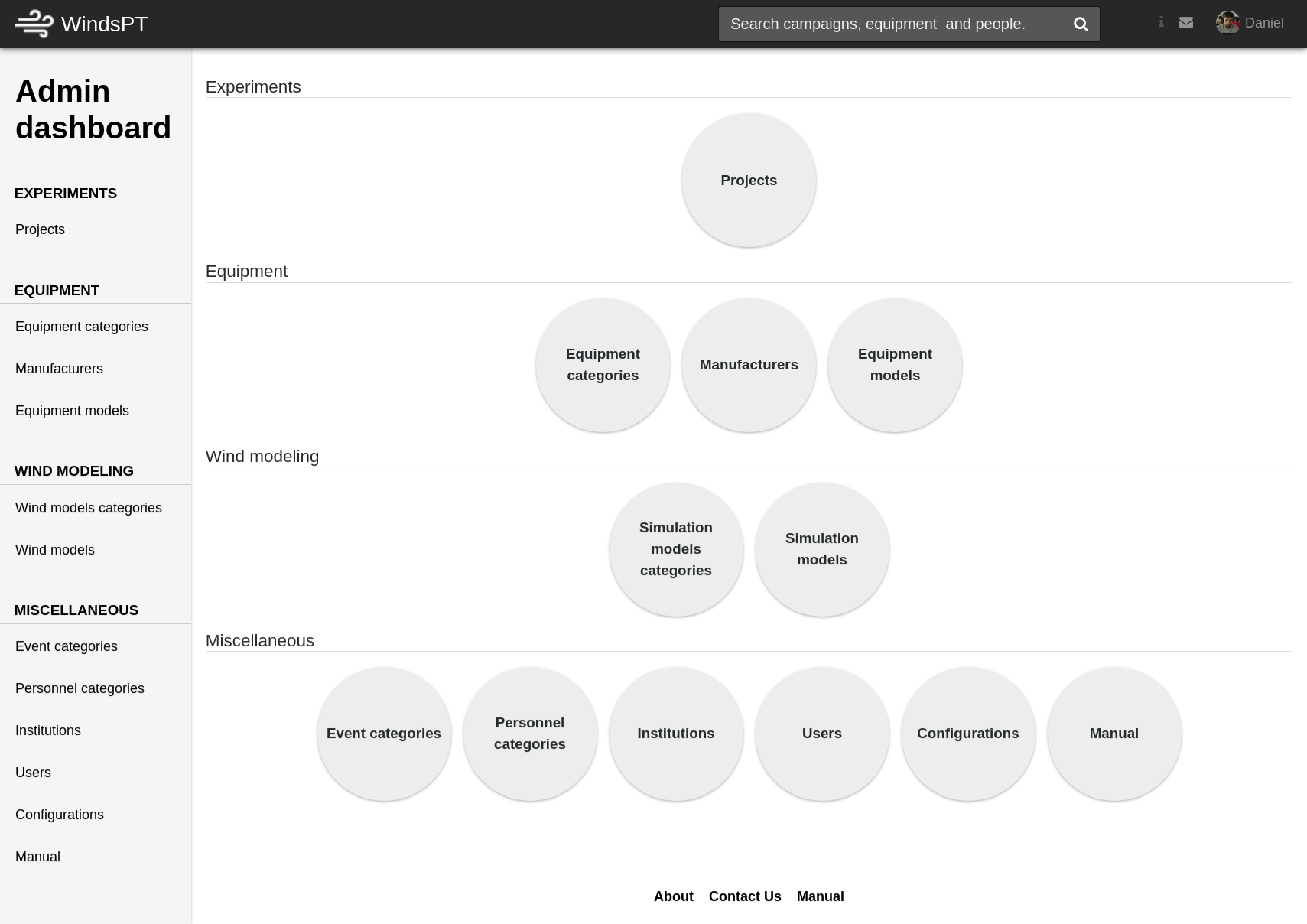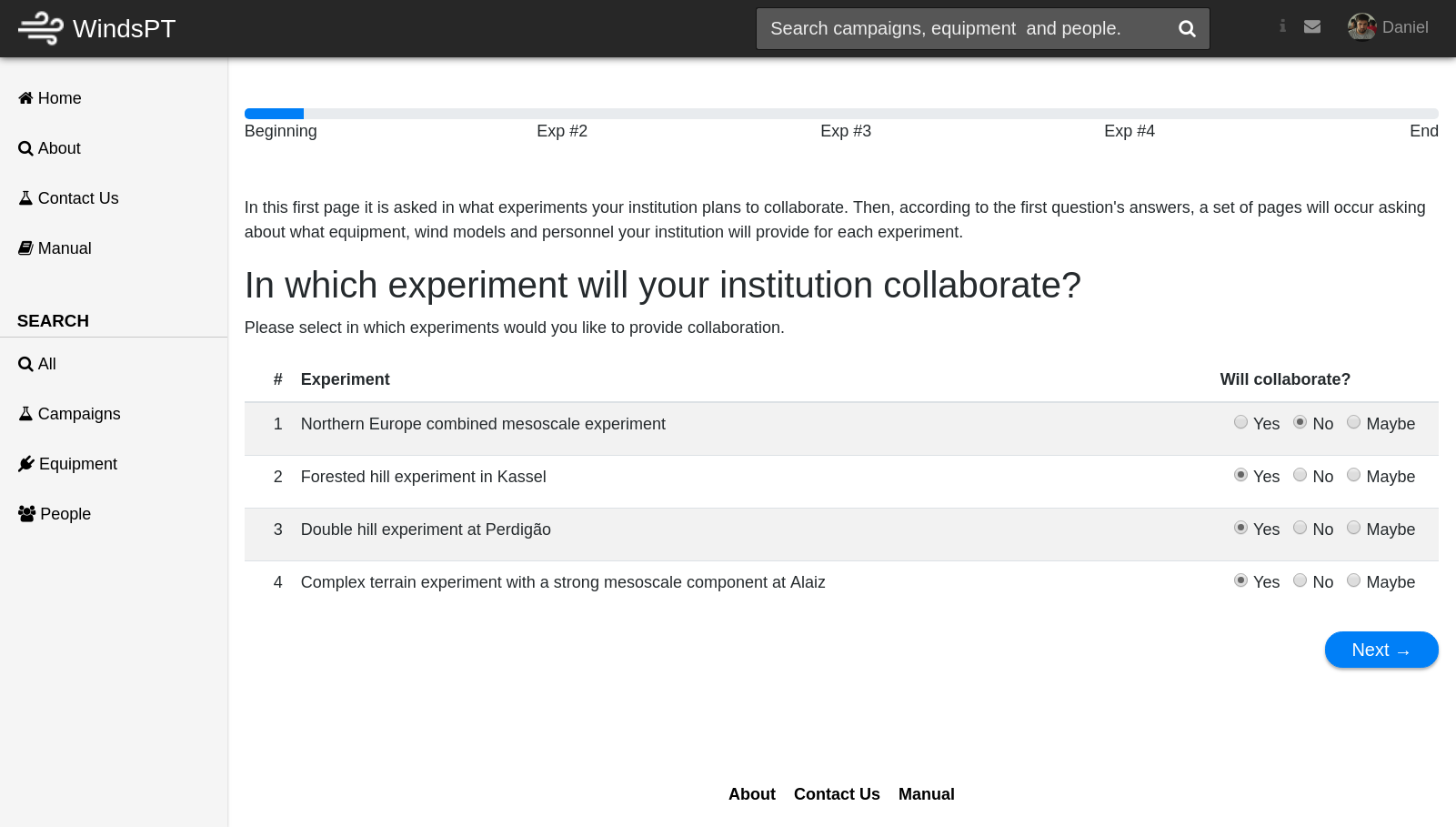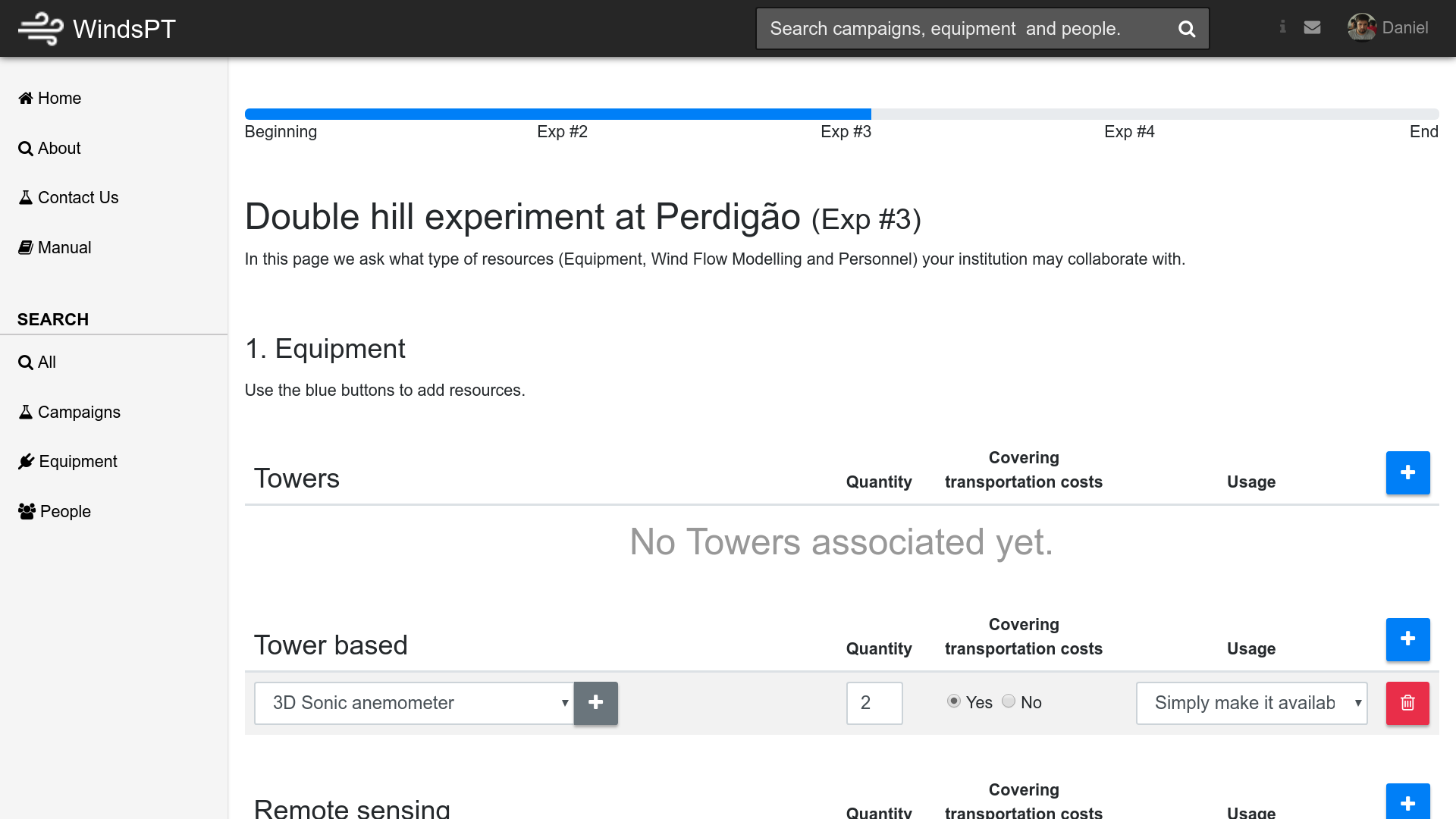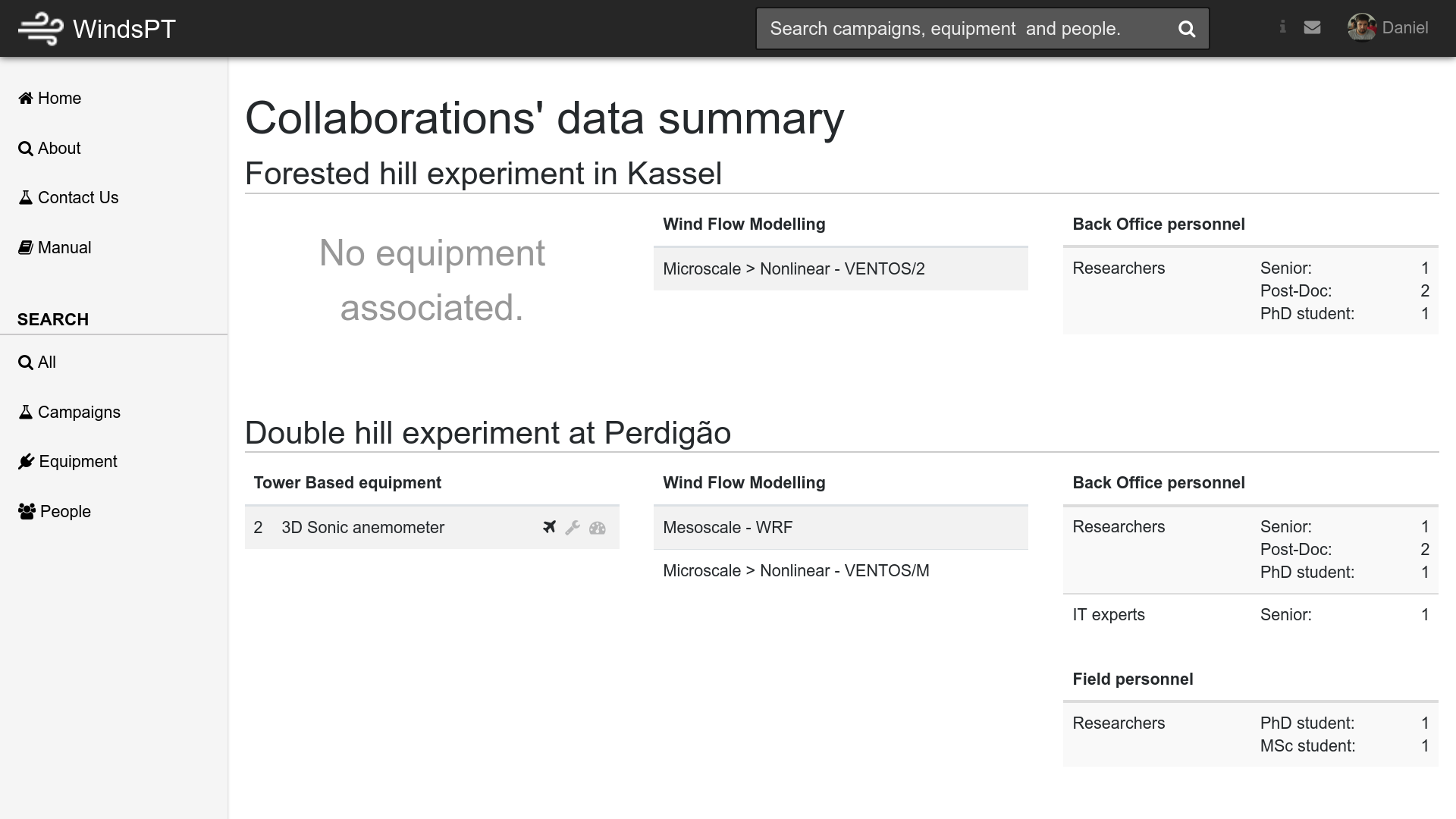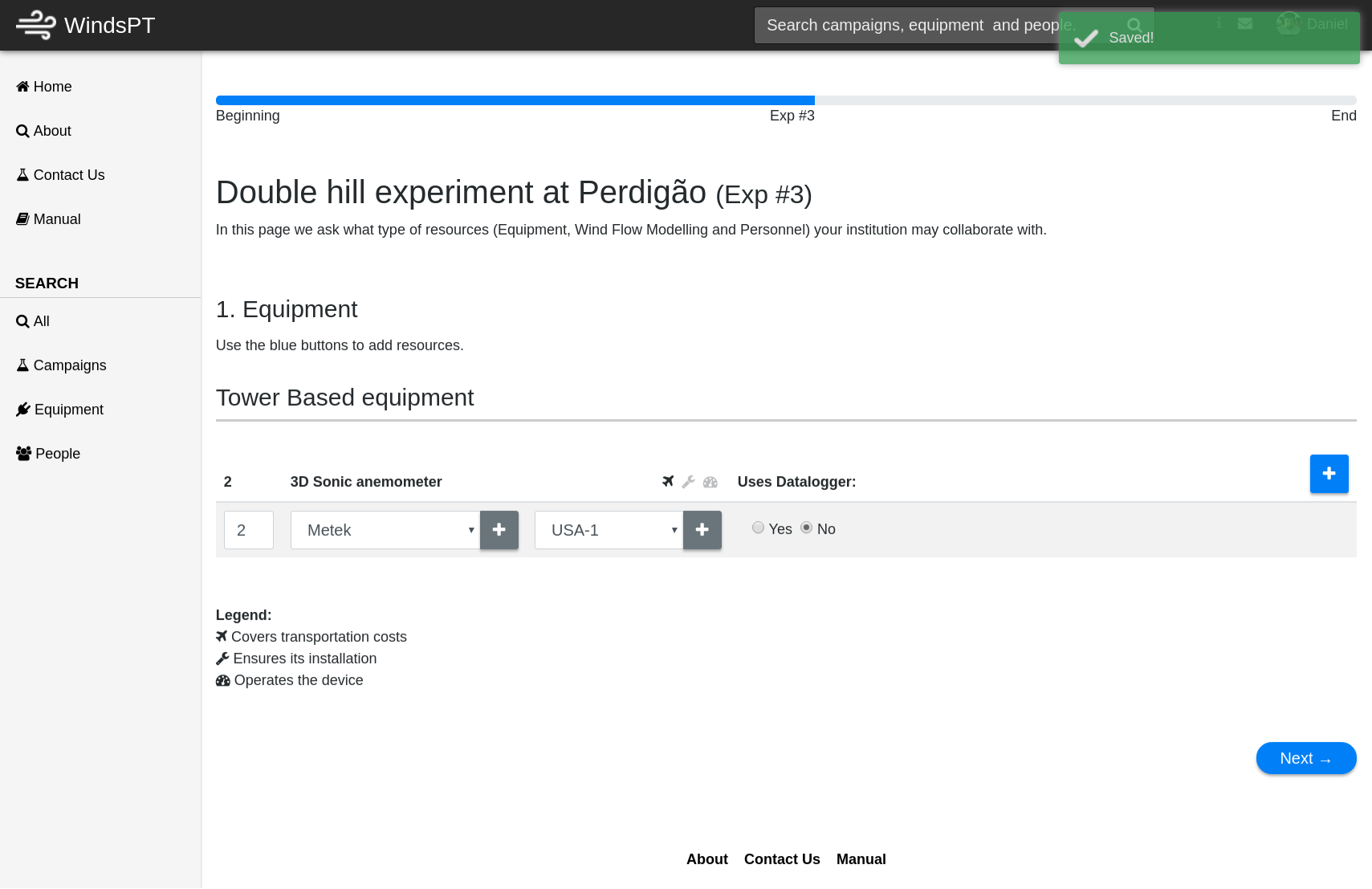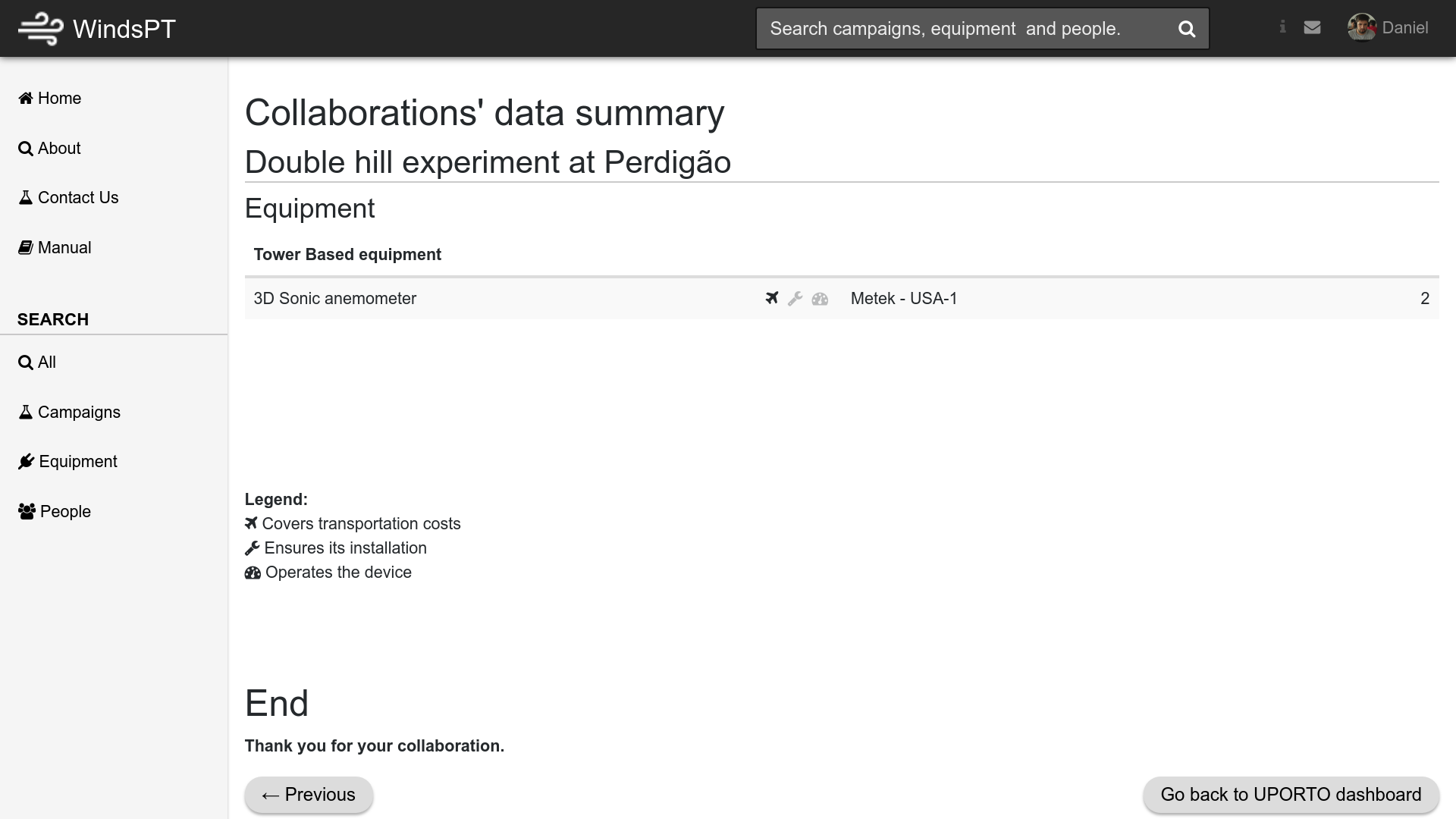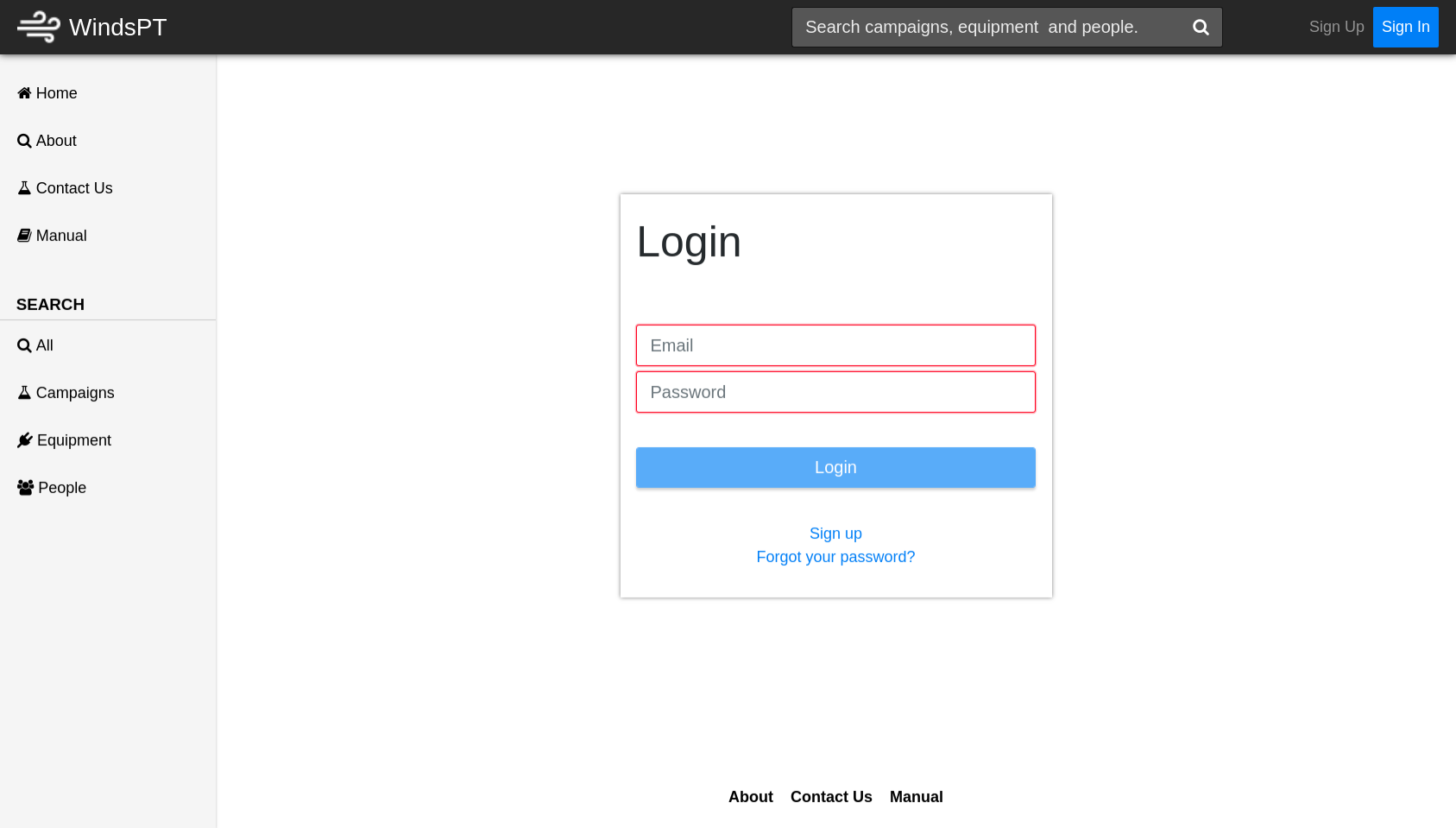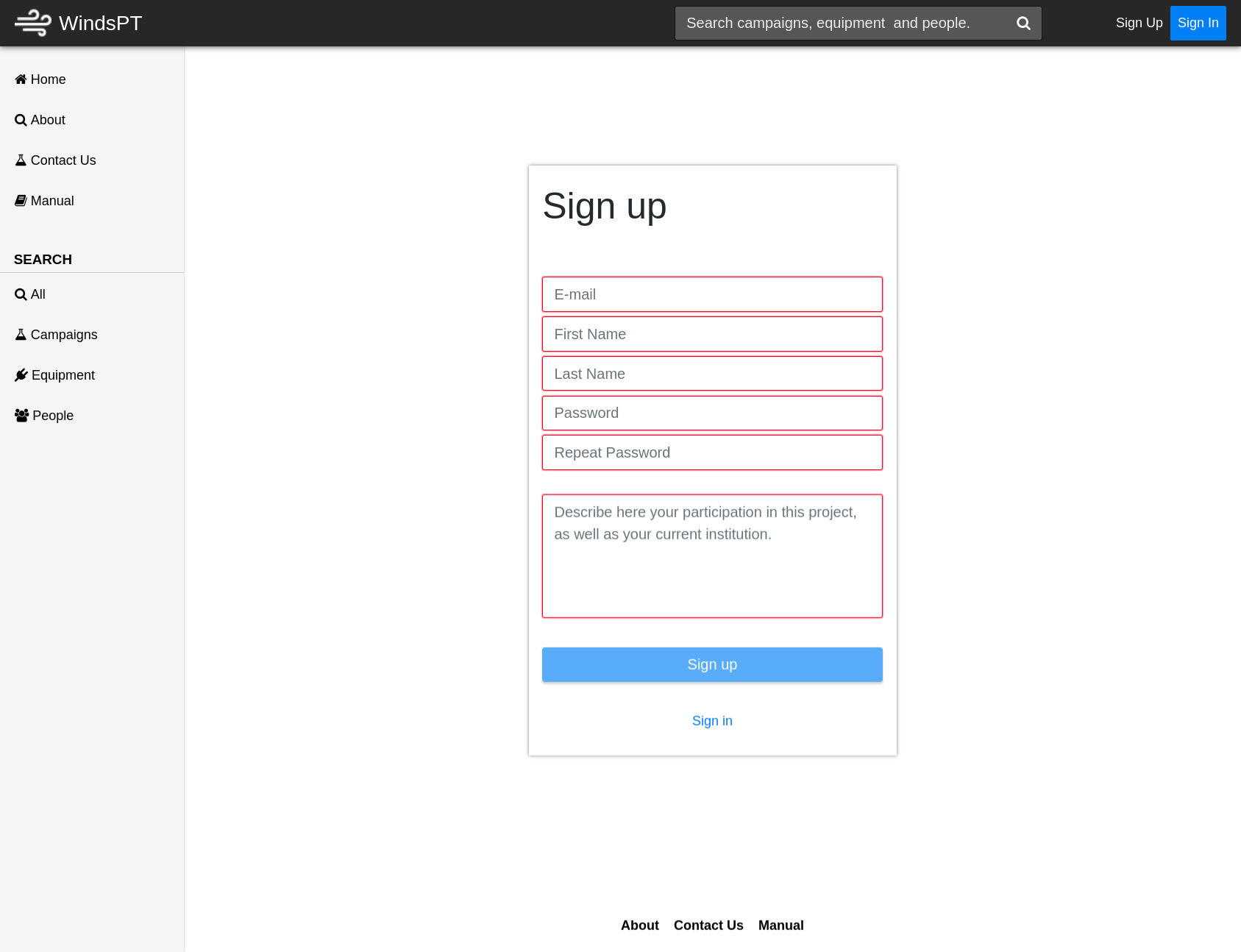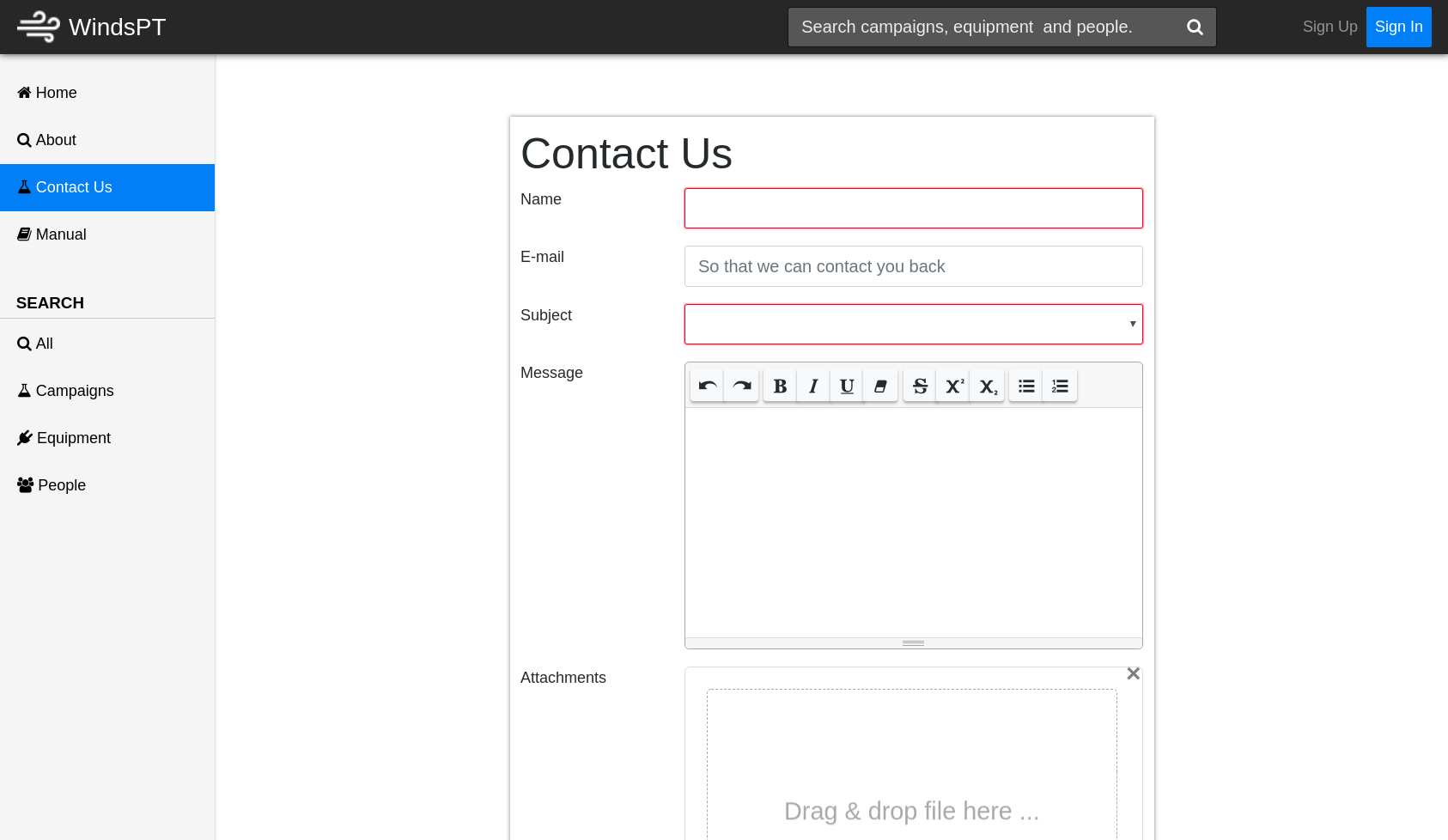User Tools
Table of Contents
WindsPT User Manual (v0.4)
The WindsP Web application supports the activities of the preparation and execution of the experiments (field campaigns) included in NEWA — New European Wind Atlas Joint Programme, in particular, the Double hill experiment at Perdigão.
The last version WindsP v0.4 (AKA WindsPT) was built for the windscanner.pt infrastructure — “Infraestrutura Nacional WindScanner (NORTE-01-0145-FEDER-022207)”.
- Introduction
WindsPT supports the work of Campaign managers and participant institutions from planning and preparation to execution and dissemination of the results.
The objective of this Web application is to be a support tool for the design and management of field campaigns, and an archive of all the relevant information linked to them. Campaign participants find in WindsPT the location of the stations and equipment used to collect experimental data, the list of relevant events, and the documentation produced.
WindsPT includes the following functionalities:
- Collaboration intention surveys: to collect partners' intention of collaboration while building a categorization structure and involved equipment information.
- General purpose experiment information: general information that will be useful for all experiment participants, such as: location, contact, dates, topography and roughness maps.
- Collaboration intentions' summaries by experiment: one page summary of all resources for one experiment: equipment, wind flow models and personnel.
- Field stations installation and equipment: a functionality, allowing the Campaign Manager to create stations and equip the tower stations with the equipment required.1)
- Equipment inventory: the data base of all the equipment by: category and manufacturer, with datasheets and manuals.
- Logbook: record of campaign events of different categories and diverse visibilities: Issue, Schedule, Installation, Social, and more.
- Document manager: management of a campaign “Dropbox” with folders and files related with the campaign.
- Timelines: management of campaign staff and equipment.
- Administrative management functionalities: management of the whole platform: user accounts, equipment, logbook events, documents, wind flow models data curation.
The last WindsPT build is available for testing proposes at https://windscannerpt.fe.up.pt. To use the functionalities available, it is required to login using one the credentials available for different roles:
- [USER] — participant with restricted access to the platform; user: “staff@uporto.eu” / password: “test”
- [MANAGER] — administrator with full access to the platform; user: “admin@uporto.eu” / password: “test”
- [CURATOR] — curator with access to the data curation functionalities; user: “curator@uporto.eu” / password: “test”
- User roles
WindsPT is used by different groups of users with different roles:
- Visitor: a generic user that can access only publicly available contents.
- Researcher: authenticated user that can access general information and manage its own account settings and profile.
- Participant: authenticated user that participates in one or more campaigns.
- Project Manager: authenticated user that manages a project, defining its experiments (field campaigns), participant institutions and corresponding managers.
- Institution Manager: authenticated user that has permission to manage the institution, for example, answer collaborations' intention surveys or add participants.
- Experiment Manager: authenticated user with access to privileged information about the experiment he or she is responsible for (such as collaborations' summaries) and is also able to manage experiment's related information (such as field station's configuration).
- Data Curator: authenticated user that has the quality control responsibilities over campaign information (e.g. equipment models or wind models).
- Administrator: authenticated user that has global platform management permissions, such as user and accounts management.
- Functionalities
The platform functionalities are grouped in the following modules:
- Campaign profile
Contains the platform core functionalities. Each campaign has one profile.
- Info
The profile info page shows the campaign objectives, dates, location and contact information.
- Logbook
The objective of the logbook is to register the day-to-day activity while the campaign is in operation. Participants can create events separated in categories and associate files and photos with them. The categories can be modified by the manager and new ones can be added.
- Stations
The stations' page shows the map with all the stations organized by category and subcategory. The same information is also displayed in table format. In this page is also possible to export the visualized information in KML and CSV formats.
- Station Profile
In the station profile, it is possible to obtain all the station information, including documents, datasets and photos.
- Personnel Timeline
The personnel timeline allows for quickly know the people involved in the campaign, the periods in which each one was in the field.
- Stations Timeline
With the Personnel timeline, it is possible to check the time periods in which each station was installed, operated, and uninstalled.
- Search
The information on the equipment categories, manufacturers and models, used in all campaigns and curated, is available for all participants peruse.
- Search all
- Campaigns
- Equipment Inventory
Below is an example of the equipment models used. The equipment can be filtered by “Category”, “Subcategory” and “Name” in the filter box provided.
- Equipment Model
Users can add datasheets, manuals, photos and other files to an equipment model.
- Users
- Management dashboards
The functionalities available to each roles are grouped in the role dashboard.
- User dashboard
The User dashboard allows the users to quickly find the campaigns in which they are participating; their sent, received and deleted messages; and update their profile settings.
- Institution dashboard
Within the institution dashboard, its manager can find the project the institution is collaborating in. The institution devices and users, and update the institution's settings.
See the dashboard for U.Porto» [MANAGER]
- Campaign dashboard
The institution campaign can be used by its managers to view summaries about the institution's surveys answers.
This dashboard can also be used to manage the campaign stations, participants and managers. Similarly, other information existing in the campaign profiled page can be updated here: about, maps, useful links, and overlays.
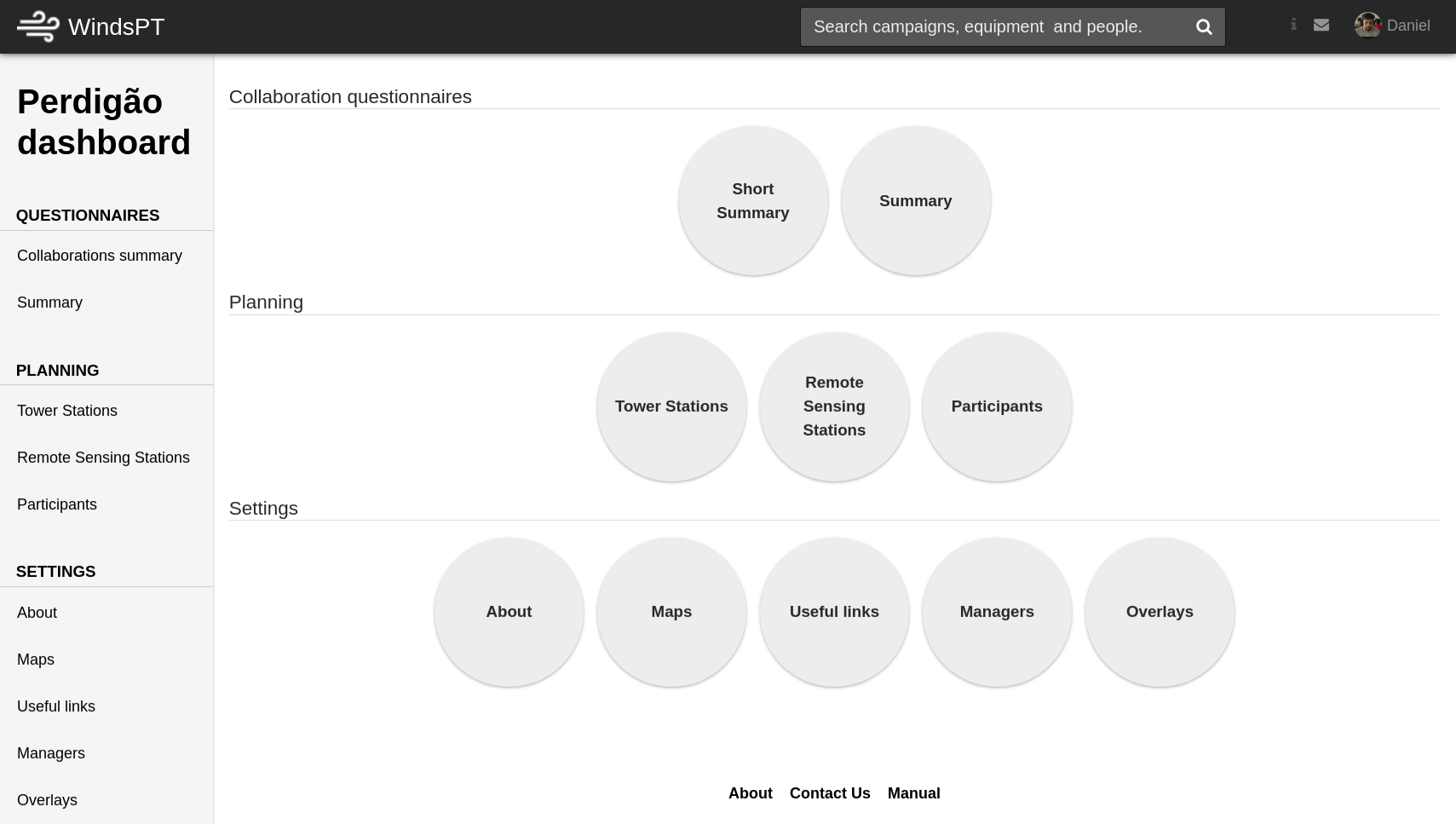
See the dashboard for Perdigão» [MANAGER]
- Project dashboard
In the project dashboard, the project summary information can be visualized, e.g., status and summary, and its assets managed, e.g., campaigns, users, institutions, about.
See the dashboard for a NEWA» [MANAGER]
- Admin dashboard
The Admin dashboard can be user can be used by administrators and curators, to manage all the information used in multiple projects and campaigns, e.g., equipment, windmodels and personnel categories. The same platform is used to manage users, approve, suspend, etc.
See the dashboard for admin» [MANAGER]
- Surveys
- First survey
The first survey is used to collect each institution participation intention for each campaign in a given project. The survey asks about the categories and quantities of equipment to be made available, wind models to be used and quantities of personnel.
- Intention to participate
In the first page the Institution Mananger quickly chooses what campaigns the institution will participate in.
- Campaign collaboration
Then, per each chosen campaign, one form is displayed asking the equipment, wind models and personnel information.
- Collaborations summary
Finally, all information is summarized on the last page of the survey.
- Second survey
In a later phase, the second survey is used to collect the details on the equipment to be made available.
- Equipment detail
Per each campaign to which the Institution will provide equipment, the equipment models and manufacturers are requested.
- Collaborations summary
All the information is summarized on the last page of the survey.
- Support
The functionalities available to users without authentication.
- Sign In
Use the Sign in to authenticate yourself.
- Sign Up
In this page a non authenticated user can request a new account.
- Reset Password
The reset password page can be used by non-authenticated users to reset its password i.e., request a new password.
- Contact Us
The contact us page can be used by any user to contact the platform administrators, to report any problem or offer suggestions.
- Online Manual
In this page any user can check the platform usage manual, that otherwise appear in the correspondent pages, on the top right navbar help menu.
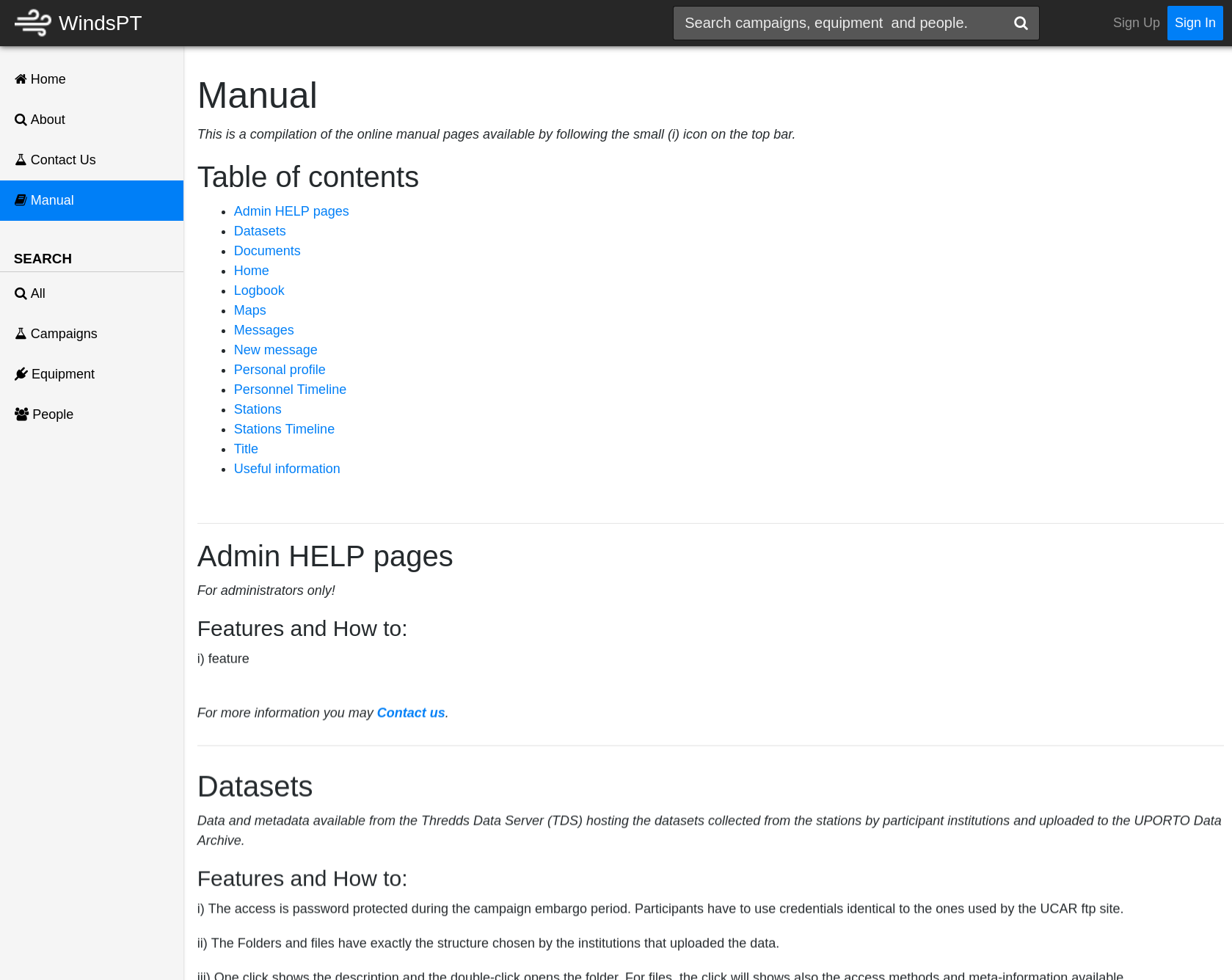 See Perdigão the manual online page »
See Perdigão the manual online page »
— WindsPCode 2019/03/12 17:24